With my recent move from Ubuntu to Fedora, I was not a huge fan of how the default font rendering looked or the fact that my Wacom tablet was randomly losing it's left-handed rotation I had set up in the config file, and etc. So I am writing this article for those who are not fans of Unity and are jumping over to Fedora while Ubuntu continues to travel in whatever direction it is choosing.
::Wacom::
So for starters, install dconf-editor. After that, hit alt+f2 to open the command dialogue and enter in dconf-editor. From there, go to:
org -> gnome -> settings-daemon -> peripherals -> wacom
Within there you can set your rotation as you want, such as half for left-handed tablet orientation, and other options. For me, using a Bamboo Pen tablet, I also had to check tablet-pc-button in order to get the side buttons on my pen working again, for whatever reason.
::Fonts::
For making the fonts look nicer in Fedora 15, this blog post by Andreas Haerter covers it well. It also points out the RPM Fusion Repositories which contain other stuff you might be interested in such as media codecs and nvidia drivers (which are much more up-to-date than the ones in Ubuntu 11.04 to boot).
As an addition, in order to enable the same rendering in Google Chrome since it does not listen to the desktop settings for whatever reason, just download this file, rename it to local.conf and place it in /etc/fonts/.
After the hinting and lcd filtering is enabled, I personally think the default Fedora fonts are much nicer looking than the Ubuntu one.
::Google Chrome::
For those like myself who use Google Chrome you probably want Chrome to fit a bit more in with GNOME 3 instead of standing out like a sore thumb as it does by default. In order to do this you should download the Adwaita Chrome theme and the Adwaita scrollbars addon. After this, right-click in the tab area and check "use system title bar and borders" and you should be good to go.
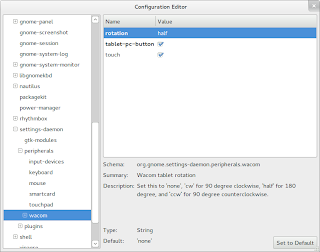


No comments:
Post a Comment